Guides
How to Generate and Download Backups in DirectAdmin
This is a simple step by step guide on how to generate instant DirectAdmin backups on our server and download them to store on your local PC or laptop. You do not need admin privileges to generate backups, all users and resellers can access the DA backup system at any time.
Why and How Often Do You Need to generate Backups?
In simple terms, backups are crucial and it is absolutely imperative for everyone to have them. A website backup is a vital safeguard containing all your information, documents, and databases. Creating and maintaining regular backups helps avoid losing data in case your website crashes. Failure to create regular backups could result in losing important data due to errors or hardware issues.
Frequent backups are especially crucial for online eCommerce businesses that involve processing customer orders and invoices. In case of any mishap, having a backup can limit the impact and maintain customer trust, preventing potential loss of business.
Don't solely rely on your Web Host for backups
While Web Hosting providers do keep their own backups (at least they should), no system is 100% reliable and secure. Sometimes servers experience high load spikes or other glitches which can cause corruptions in automated backups. So don't totally rely on your Web Host to maintain your website backups, you should take responsibility for this yourself.
Backup WordPress sites regularly
Colorlib.com reported in 2024 that 43% of all websites, totaling 810 million, use WordPress. Because of its popularity, WordPress is frequently targeted for malware and hacking. Cminds.com states that there are approximately 90,000 attacks on WordPress sites every minute. These attacks are mainly a result of vulnerabilities in WordPress, with 52% linked to plugins and 11% linked to themes. It is essential to only install themes and plugins from trustworthy sources to safeguard your WordPress site.
Moreover, there is always a possibility of encountering an error during the process of updating WordPress files, themes, and plugins. If data and files are incomplete or corrupted, your website may not load properly, requiring a restoration to a previous version.
Minimum Recommendation
It is advisable to create a backup every time you make significant changes. It is also recommended to schedule regular backups using a backup service based on how frequently you update your site. Although we maintain weekly local and remote backups for all client accounts, we suggest that clients manually create their own backups at least every 3 months and save them on their local PC.
How to Generate and Download backups in DirectAdmin?
- Login into DirectAdmin control panel
- Navigate to Advanced Features > Create/Restore Backups
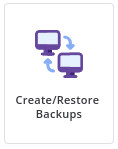
- Choose Site Backup settings > we recommend selecting All Domains and checking all other options
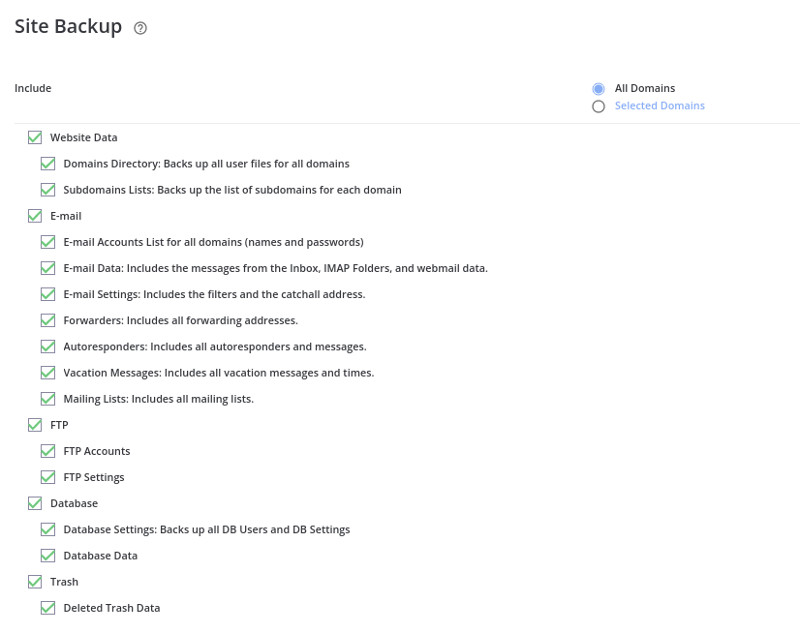
- Generate Backup > Click on CREATE BACKUP and you'll see below:

- To check completion click on "Messages" and wait for notification message "Your backups are now ready"
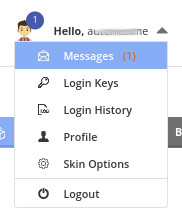
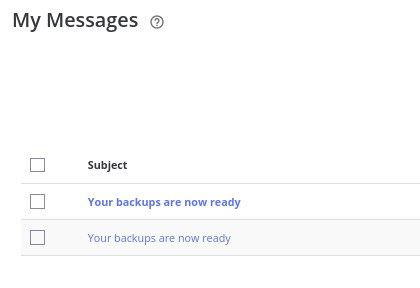
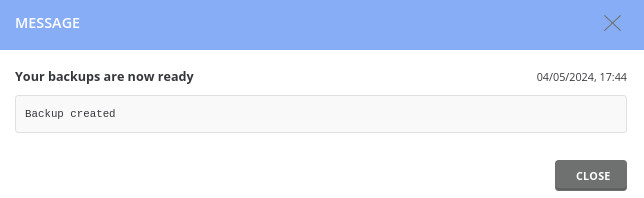
- Go back to the DirectAdmin dashboard home and click on "File Manager"
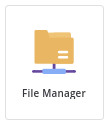
- Click on the "backups" directory in File Manager
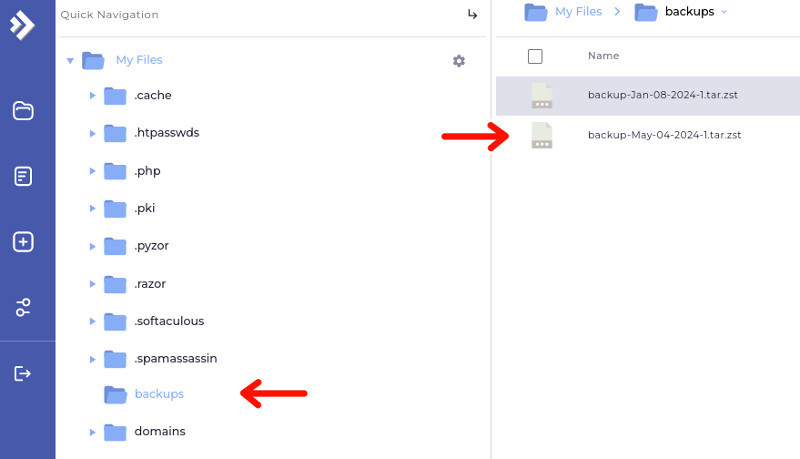
- Download backup to your local PC/Laptop by right clicking on filename
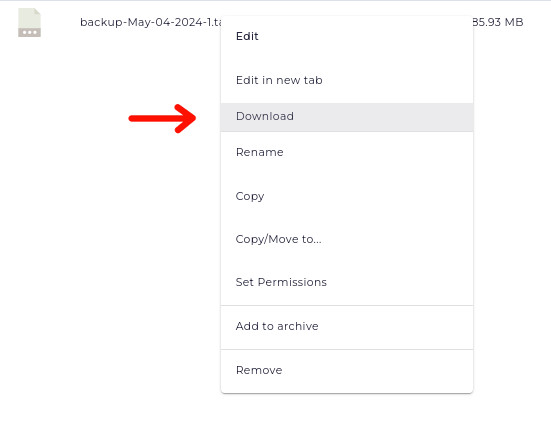
Congratulations
If you followed these steps and backed up your website then congratulation you have just safe guarded yourself against future data loss !