Guides
Automated cPanel to DirectAdmin Migration Tool
Effortlessly automate Migrations from cPanel to DirectAdmin as a reseller
Last Updated: Wed, Apr 17, 2024
The Migration tool is here: WHM (cPanel) to DirectAdmin Migration Tool
This is a simple guide to help you use our Automated Migration Tool to migrate a WHM reseller account to a DirectAdmin server. All you need to do is enter your WHM reseller and DirectAdmin reseller login details and this tool will automate the generation and transfer of all backups from one server to another.
Our migration tool follows the steps of migration outlined in this guide Fastest way to manually migrate from cPanel to DirectAdmin as a Reseller.
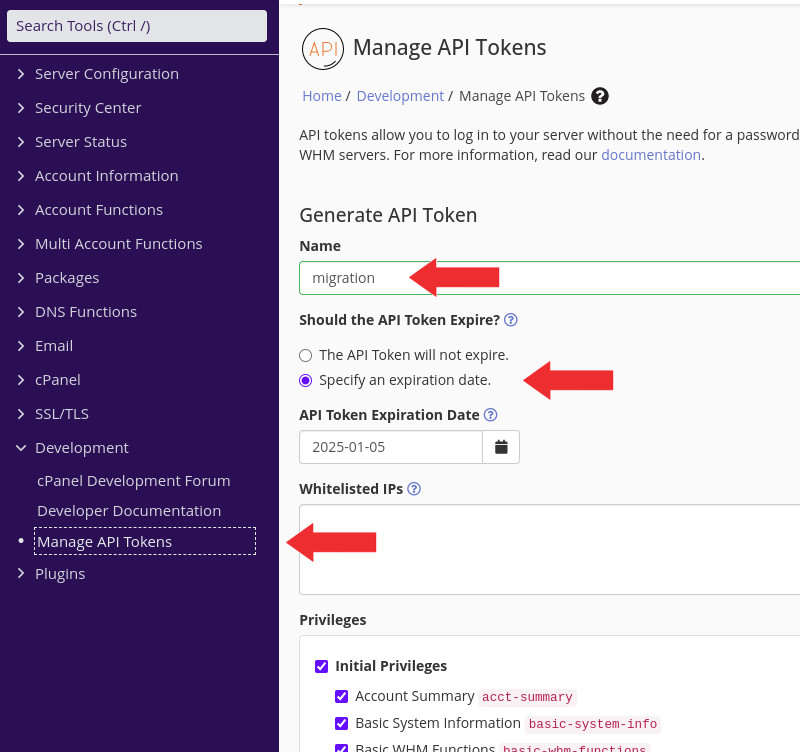
Most form fields are self-explanatory, but here are a few more tips to help you avoid errors.
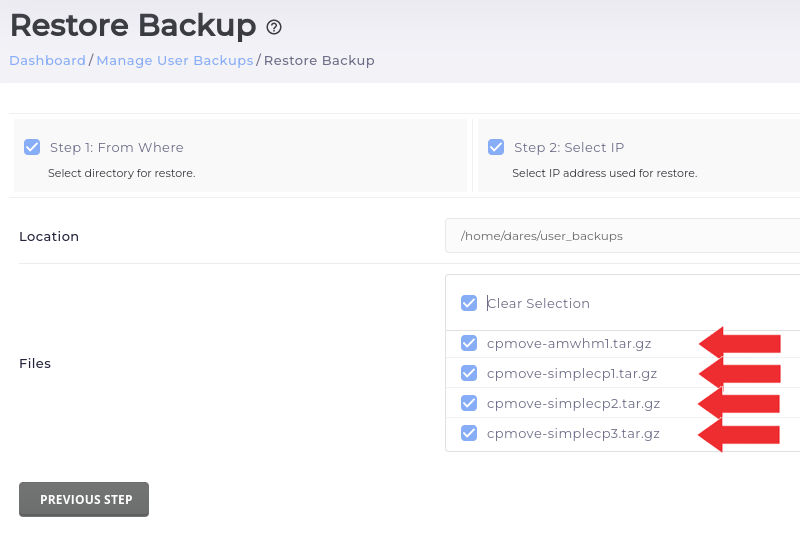
You're Done!
This is a simple guide to help you use our Automated Migration Tool to migrate a WHM reseller account to a DirectAdmin server. All you need to do is enter your WHM reseller and DirectAdmin reseller login details and this tool will automate the generation and transfer of all backups from one server to another.
Our migration tool follows the steps of migration outlined in this guide Fastest way to manually migrate from cPanel to DirectAdmin as a Reseller.
Step 1: Pre Migration setup
You will need a functioning API token for your WHM reseller account. To quickly set this up simply log in to your WHM reseller account and click on Development -> Manage API Tokens, enter a label, I used migration, set an expiry date if you want (recommended for security) and then click on the Save button down the bottom. Once you get your API token, copy and paste this into our Migration tool, you could also save it in a text editor for future use if you want.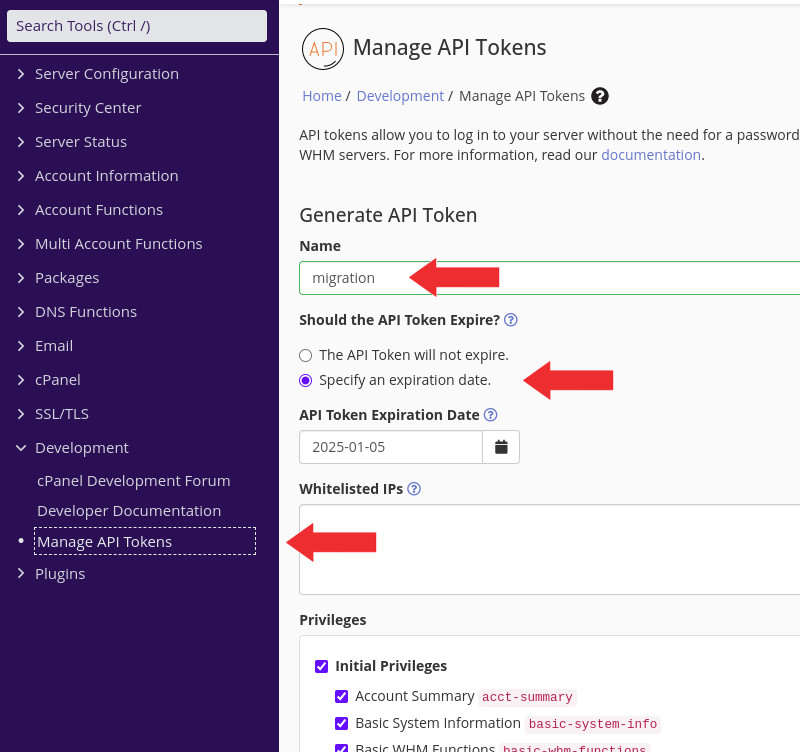
Step 2: Fill out the Migration form
Now simply fill out the form here: cPanel-DirectAdmin Automated Migration Tool.phpMost form fields are self-explanatory, but here are a few more tips to help you avoid errors.
- DirectAdmin FTP details are the same as your normal DirectAdmin reseller login details
- DirectAdmin FTP Directory is a relative path, not an absolute path. This means if you want backups sent to your /home/username/user_backups directory then you would only enter user_backups in this field, not the full path
- For DirectAdmin FTP Port simply enter 21. Only enter a different port number if your host has specifically set FTP on a different port - which is highly unlikely
- Then simply click on Begin Migration and watch as your cpanel accounts are all automatically backed up and sent to your DirectAdmin server
Step 3: Restore Backups in DirectAdmin
- Login to your DirectAdmin Reseller account click on Manage User Backups and then click on Restore. If you can't find this then simply enter restore in the DirectAdmin search bar
- Click through the Restore Backup screens via the Next Step buttons until you see your backups listed. Select all the backups and click Restore
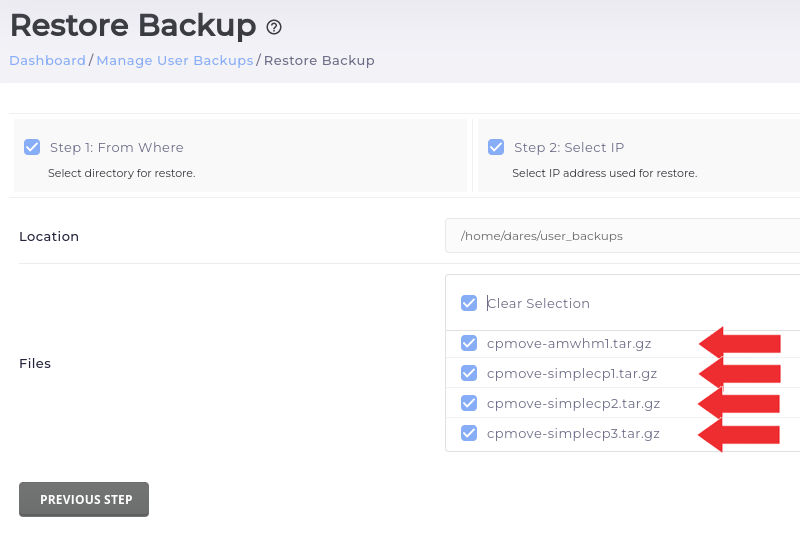
You're Done!